The Title Slide

Video
If you’re not in normal mode yet, exit the slide master. Now select the first master slide you created.
Paste the text into Avenir Next LT Pro Bold. “Climate” is larger than “Environment”. The “&” is in an extra text field and light grey. Insert a line (black 3pt) and the text “Abiola | Impress Course”.
Adjust the size of the text box in the master slide if necessary.
The Outline Slide
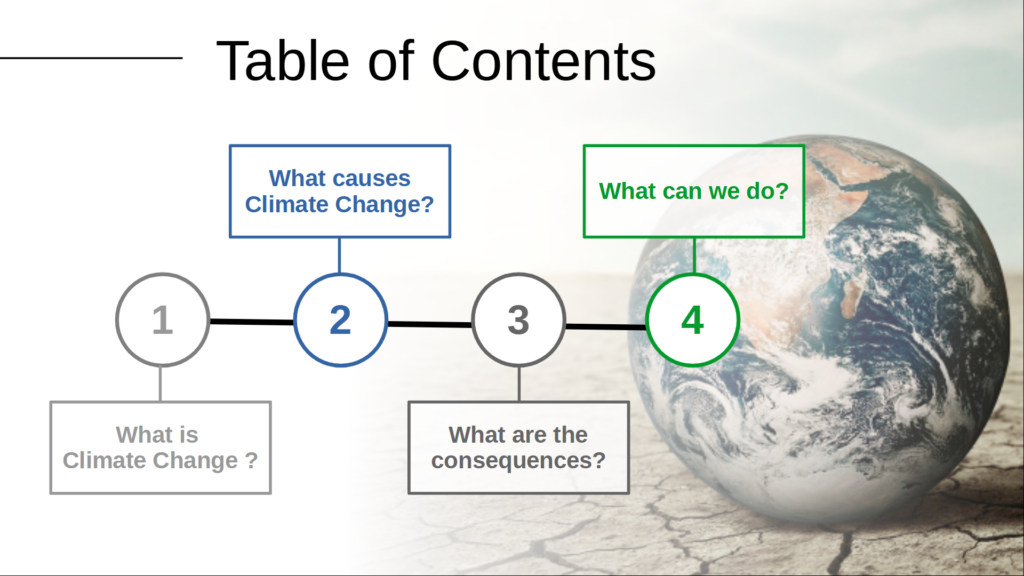
Select the master slide with the globe on the right edge. Title the slide “Table of Contents.” Now insert a horizontal line in black with 4.5 pt. Create a circle. Set the filling to white. Now duplicate the circle 3 more times and position them horizontally next to each other. Select all the circles and click on “Format” – “Distribute Selection” – “Horizontally Spacing”. Select all the circles again and click on “Format” – “Align Objects” – “Centre”.
Position the circles on the line and, if necessary, adjust the length of the line or the arrangement of the circles. Now fill the circles with numbers from 1 to 4 (font size 42 pt). Create a rectangle with white fill and a border at least 2.3 pt wide and 20% transparency if desired.
Insert the first title and resize if necessary. Now copy the rectangle three more times, pasting it alternately at the top and bottom of the circles and pasting the other headings. Create more lines (black or colored, at least 2.3 pt) that connect the circles to the new boxes. Put the lines in the background. Now you can color the outline of the circles, the boxes and the texts stand out from the others.
Video
