Design of a title slide
To create our own plain master slide, open Impress again and don’t select a template object. In front of you, you see an empty presentation again. Open the slide master as you learned in the last step.
For starters, let’s start by designing a front page. First, choose a rectangle shape. In the right-hand column, select a color of your choice under “Fill” and scroll down to “Line” and remove it. Copy the rectangle and choose a second simpler color, such as gray, and arrange the two rectangles as shown below. Put both rectangles in the background. Now you can adjust and shrink the text areas so that they fit into the rectangles.
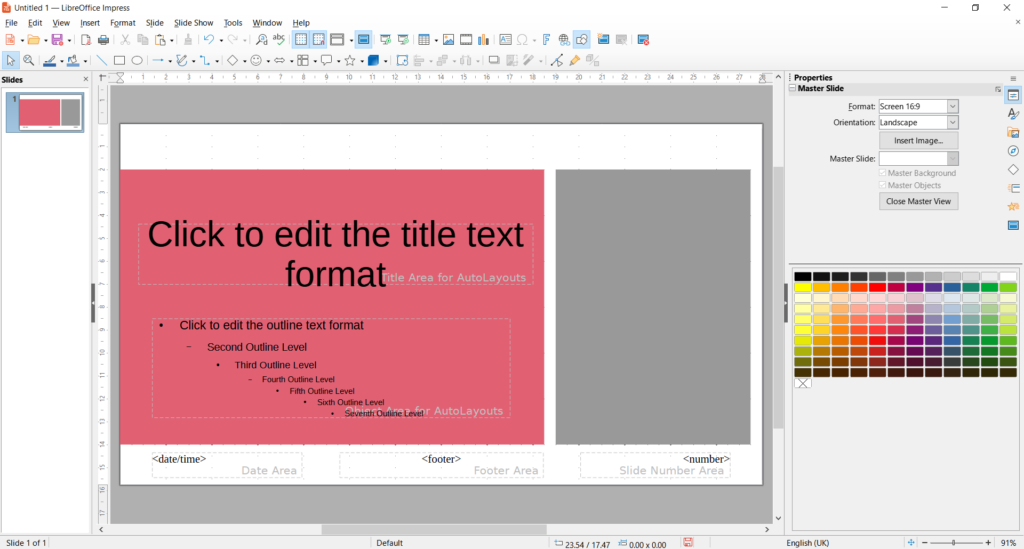
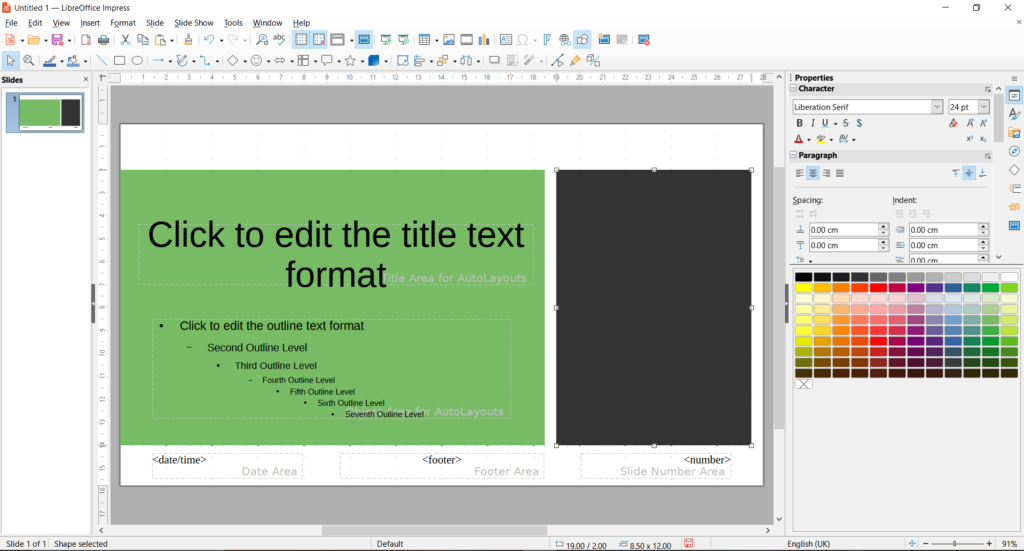
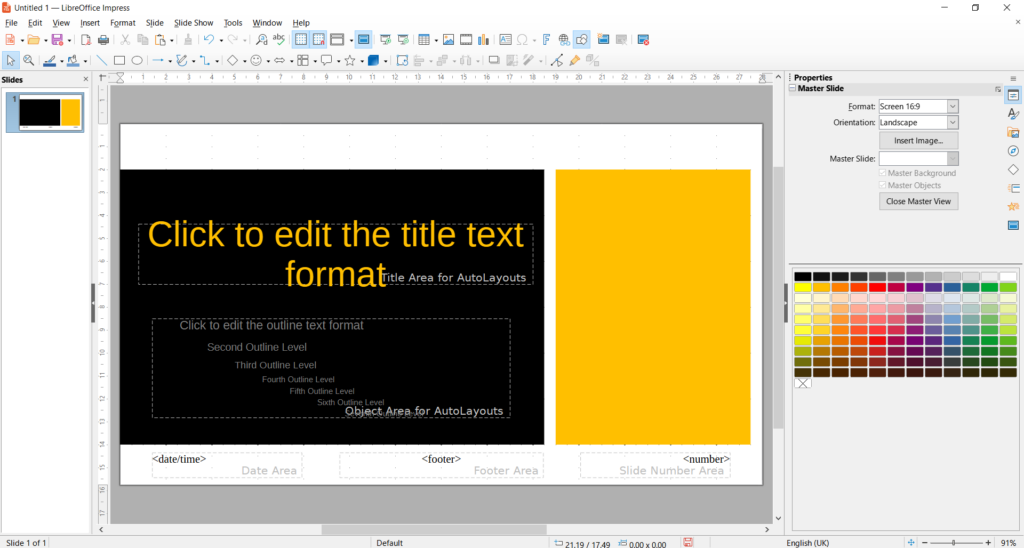
Note: If you choose a dark color, make sure that the text is still legible.
Otherwise, change the text color under “Characters”.
Creation of a content slide
To create another master slide, click on the icon for “New Master” in the top bar or go to the Slide | New Master . Now a new slide opens.
Copy the left rectangle from the previous slide and paste it into the new slide. Compress it so that it takes up a little less than 1/4 of the foil. Copy and paste the second rectangle of the first slide. Reduce it and place it slightly offset in the upper right corner as shown in the picture on the right.

Put both rectangles in the background. Move the heading’s text box to the left rectangle. Reduce the font size and adjust the font color if necessary. Compress the other text box as well.
Instead of a simple color, you can also choose a gradient to fill the rectangles.
Can you find the feature yourself?
In addition, instead of a rectangle, you can also use a
round rectangle or a completely different shape.
More Master Slides
Impress’s master slides typically consist of 1-3 slides. Underneath is usually a title and content slide. For more professional templates, around 15 master slides are integrated, which are tailored to specific needs. For example, there are slides specifically for outlines, transition slides that introduce a new chapter, slides for quotes, images, and other media, each with its own design.
It makes sense to add a title slide and a blank slide. The creation of additional slides depends on the needs and can be adapted spontaneously and quickly.
Inspirations for further designs

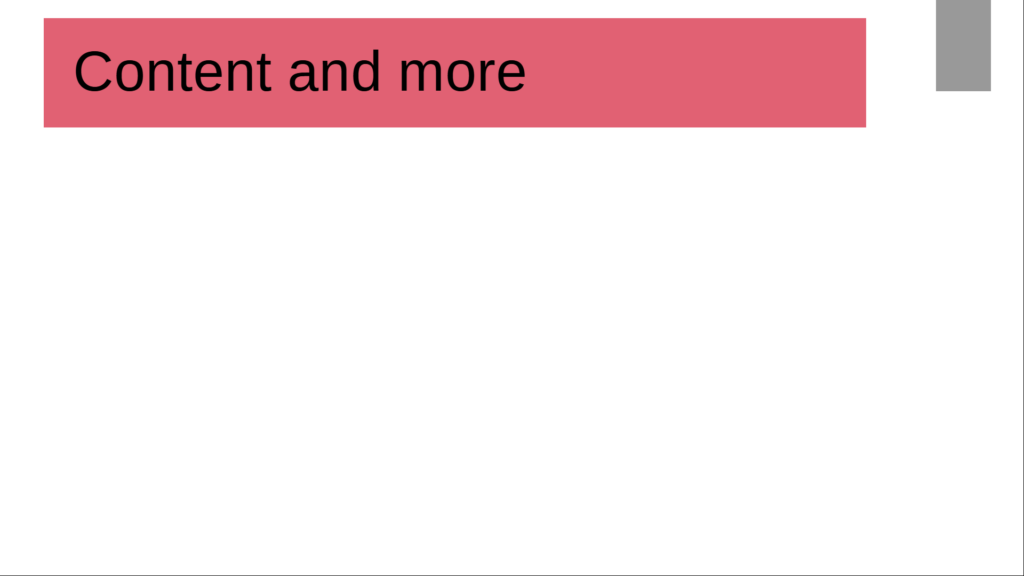
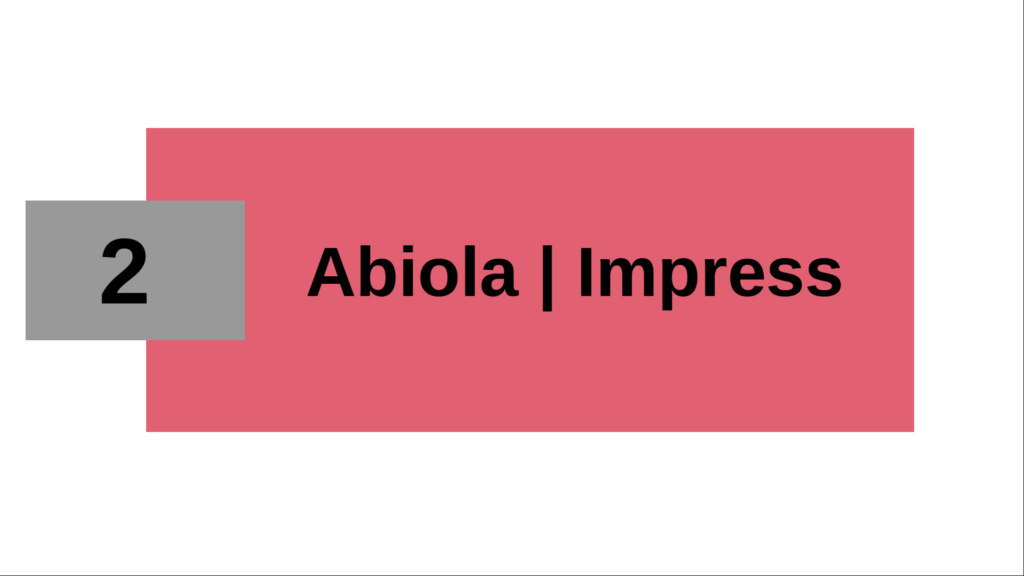
Master slide design for citations and longer texts
Master slide design for outline
Master Foil Design for Transition Foils
Can you figure out on your own how these designs are created?
Congratulations!
Now you are no longer at the mercy of the already given templates,
but you can create your own design.
