Linking options in Impress
Few people who use presentation programs know that you can also create links within the presentation.
This means that we can include buttons within the presentation that take us to a different slide.
The video on the left shows this linking option by means of a quiz.
Creating a Quiz
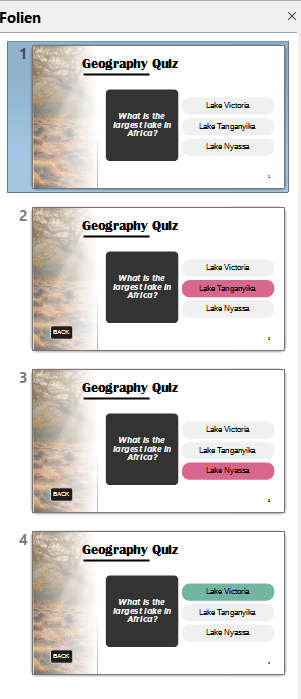
To create it, we’ll start with a slide, which we’ll copy and adjust later.
Title the slide with your quiz question. You can also put them in a box like in the example.
Now insert a (rounded) rectangle and drag it to the appropriate size. Copy it and paste two more on top of each other.
Now add three possible answers to the rectangles.
Copy the slide three times.
On slide 4, color the rectangle green with the correct answer.
On each of the other two slides, color an incorrect answer red.
– Linking
Create a small rectangle with the text “back” on the 2nd slide. Contrast it with the rest of the design and place it in the corner. Right-click on the rectangle and select Interaction.
Now select “Jump to Slide or Object”. In the next window, you can now choose which slide you want to jump to when you click on the back button. In our case, it’s slide 1 – the initial question.
Copy and paste the back button onto slides 3 and 4. The link remains when copied.
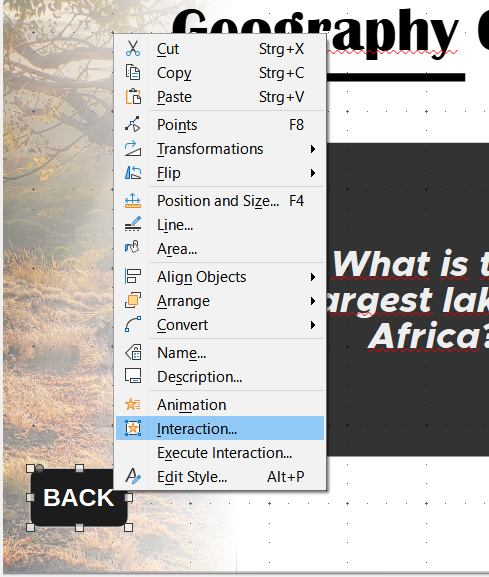
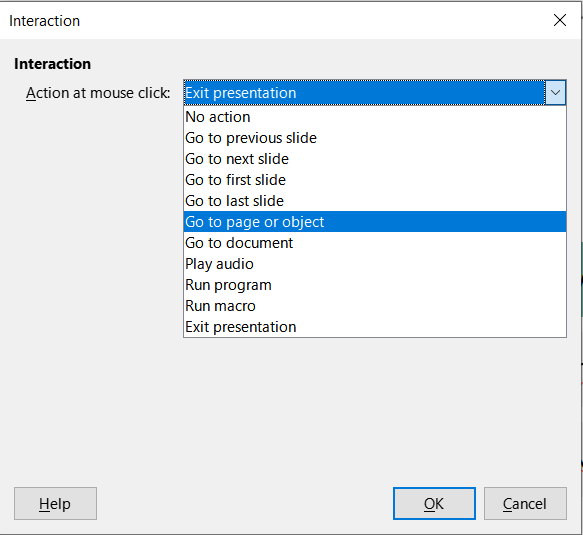
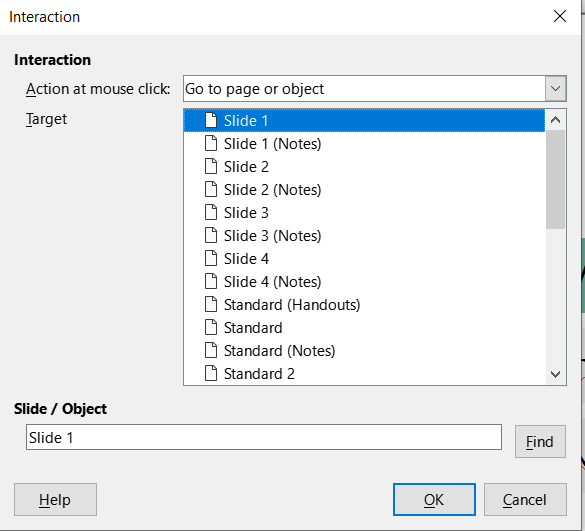
Now let’s repeat this process for the quiz.
Go to slide 1. Link the box with the correct answer to slide 4 and the wrong answers to slide 2 and 3.
If you’re creating a more complex quiz, add a next button that leads to the next question.
ATTENTION: a disadvantage of this type of linking is that it is difficult to change the order afterwards. If you move slides or add more, you need to revise the entire link.
Further Ideas
This linking option offers a variety of possibilities to make your presentation more interactive. Instead of just giving your audience the role of passive listeners, you can actively involve them in the design and course of the presentation. In addition, you can not only link to slides, but also start audios or open files.
With this technique, you can…
- Creating Games
- Activate audios within the presentation at the touch of a button
- Create interactive tutorials
- jump professionally within the presentation
- Open files via button without closing the presentation
- ….
