header

- This is the RASP structure. Main menu – Main category – Category – Articles. You can click anywhere. Try it out.
- The current article is displayed here (“GIMP”).
- Here the article number “903” and author “03” are displayed.
- Here you can print the article.
Tip: Do you want to see all the articles by the same author? Search for “au-01”
Database details
The operation of the RASP database is self-explanatory. But there are also a few tips on this.
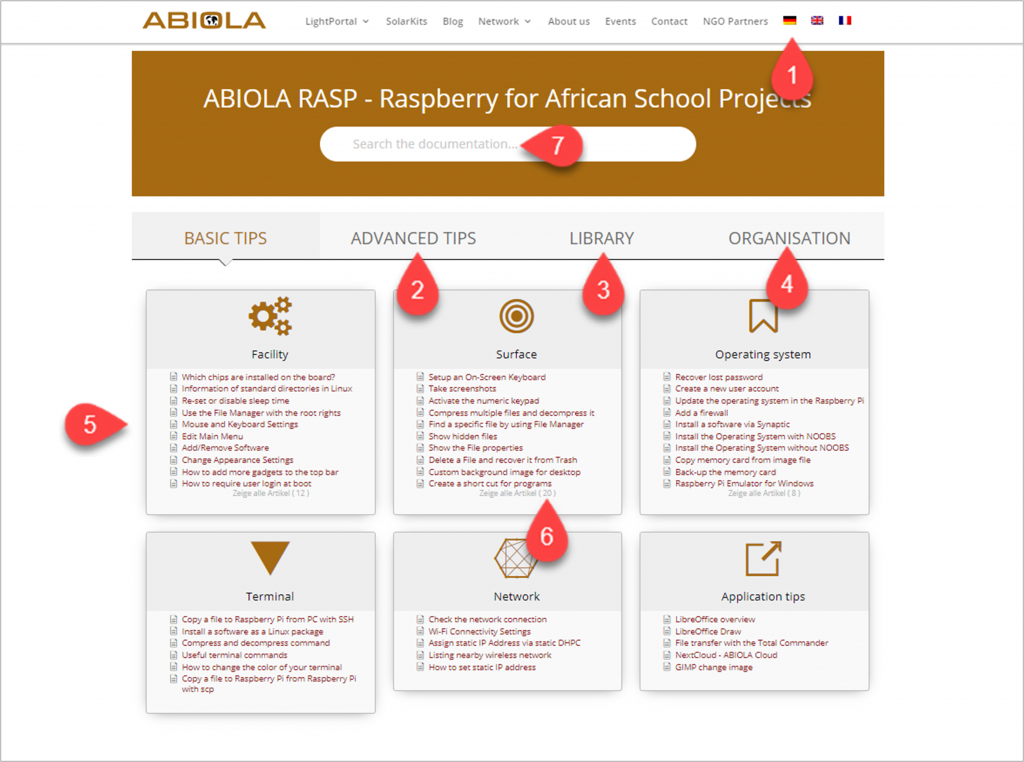
- Here the language can be changed. It is currently available in English and German (as of 05/2021).
- Here you can choose the main categories (here “Advanced tips”).
- In the library only valuable Linux programs and tools are presented, which are free of charge.
- In this section, internal and other topics are presented.
- These framed areas are categories.
- In this category, another 20 articles are available (i.e. 10 plus 20 = 30 articles). Click on it to open.
- Here you can enter your search.
Sidebars
It is valuable to know how the automatically generated sidebars are constructed.
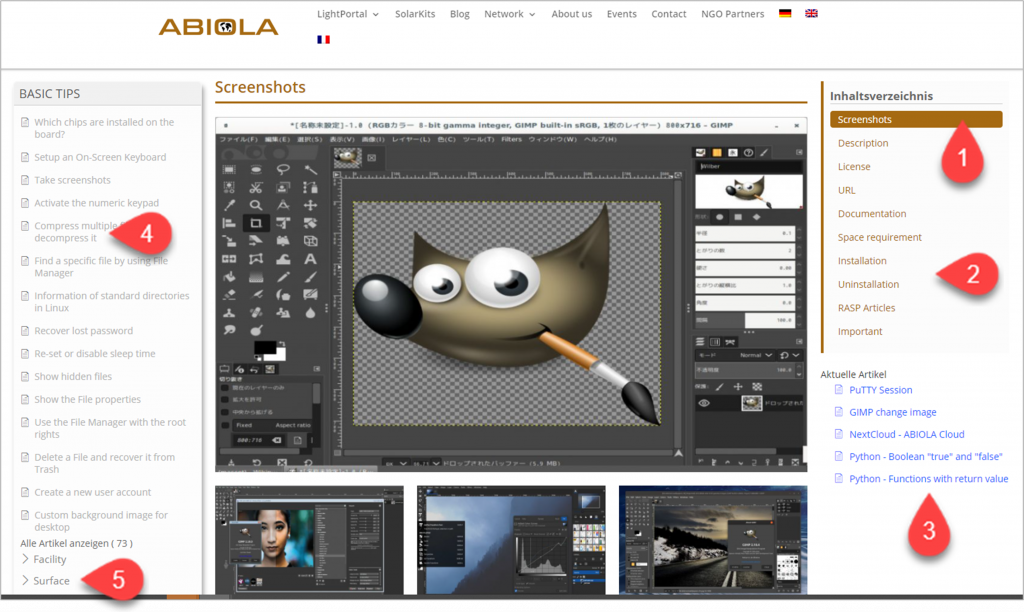
- Here the heading is marked, the content of which is displayed straight in the middle. If you scroll down, then the marked bar automatically moves along. Thus, you always know where you are in the article.
- You can also click on another heading. Then you get this part of the page displayed in the middle.
- You’ve looked at this article before. You can click on it and you will be linked accordingly.
- This area displays all available items in the database.
- You can open a category here and have the articles displayed (here category Surface).
